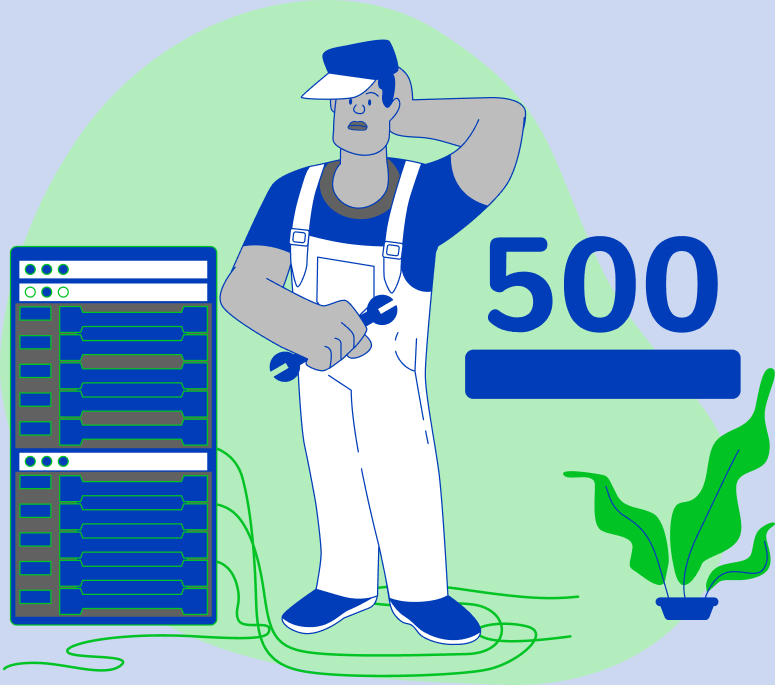500 errors are server errors that come from the server environment of your website and can happen for a number of different reasons. Here are a few of the most typical:
- Your website has insufficient memory assigned to it: Elementor requires at least 128MB of RAM to work correctly. If you have additional plugins installed on your website, you may need to increase the RAM limit to 512MB or more.
- A conflict with a third-party plugin: It’s conceivable that a new plugin you installed lately is interfering with Elementor. To debug, deactivate all of your plugins except Elementor. If the issue disappears, you can reactivate your plugins one by one to identify the issue.
- A fatal error in your PHP file: A fatal error is a significant issue that might result in the crash of your website. If you get a 500 error, examine your PHP error logs to see if there’s a fatal error recorded.
If you receive an internal server error 500, use these steps to troubleshoot the problem:
- Back up your website: It is generally a good practice to back up your website before making any changes to it. If something goes wrong, you’ll be able to restore your website to its prior condition.
- Refresh your page: A simple refresh might sometimes resolve the problem. If the issue still appears after refreshing the page, go to the next step.
- Clear your browser cache: Your browser cache may occasionally hold irrelevant information, which might cause issues. Follow the instructions for your individual browser to delete your browser cache.
- Check your .htaccess file: A configuration file called.htaccess is what informs your web server how to respond to requests for your website. Errors may occur if there is a problem with your.htaccess file. Open your.htaccess file in a text editor and verify it for mistakes.
- Audit your plugins: t’s conceivable that a new plugin you installed lately is interfering with Elementor. To debug, deactivate all of your plugins except Elementor. If the issue disappears, you can reactivate your plugins one by one to identify the culprit.
- Analyse your theme: If you’re using a custom theme, there might be an issue with the theme. Switch to a different theme to troubleshoot this. If the error disappears, you know the issue is with your theme.
- Increase the size of your PHP memory limit: As previously stated, Elementor requires a minimum of 128MB of RAM to work effectively. If you have additional plugins installed on your website, you may need to increase the RAM limit to 512MB or more. To raise your PHP memory limit, modify your wp-config.php file.
- Consult your hosting provider: If you’ve done all of the above methods and are still receiving the issue, you should contact your hosting provider for assistance. They may be able to assist you in determining the source of the problem and correcting it.
Additional advice for resolving 500 Internal Server Errors are given below:
- Use a debugging tool for the web: A web debugging tool can assist you in determining which file or line of code is generating the issue.
- Update your software: You need update your software. Check that you have the most recent versions of your web server software, PHP, and any other software required to host your website.
The 500 Internal Server Error can be a frustrating problem, but it is typically fixable by following the instructions above. If you are still having issues, you may always contact your hosting provider for assistance.
Here are some other steps you can try to stop 500 Internal Server Errors in addition to the ones mentioned above:
- Always be use of a reliable host: A decent hosting company will have a team of professionals on staff that can assist you in troubleshooting issues and maintaining the functionalit
- Update your website regularly: Maintain the newest versions of your website’s software on a regular basis. This will aid in the prevention of security flaws and other issues that might lead to mistakes.
- Monitor your website’s performance: To watch the functionality of your website and spot any possible issues, use a website monitoring tool.
You may help prevent 500 Internal Server Errors and keep your website functioning properly by following these steps.